Step 1
Log in to the Portal, go to Leasing -> Leased Subnets, find a subnet and click Assign.

You can select multiple subnets at once if you wish to assign more than one subnet. If you do this, you will pay the LOA fee only once.

Note: If you decide to assign subnets separately, you will be charged for every assignment.
Step 2
Provide the AS Number (1) so that the system can automatically detect the AS Organization. Click Add (2) to add multiple AS numbers. Once they are added, you will see them under Added AS Organisations (3).
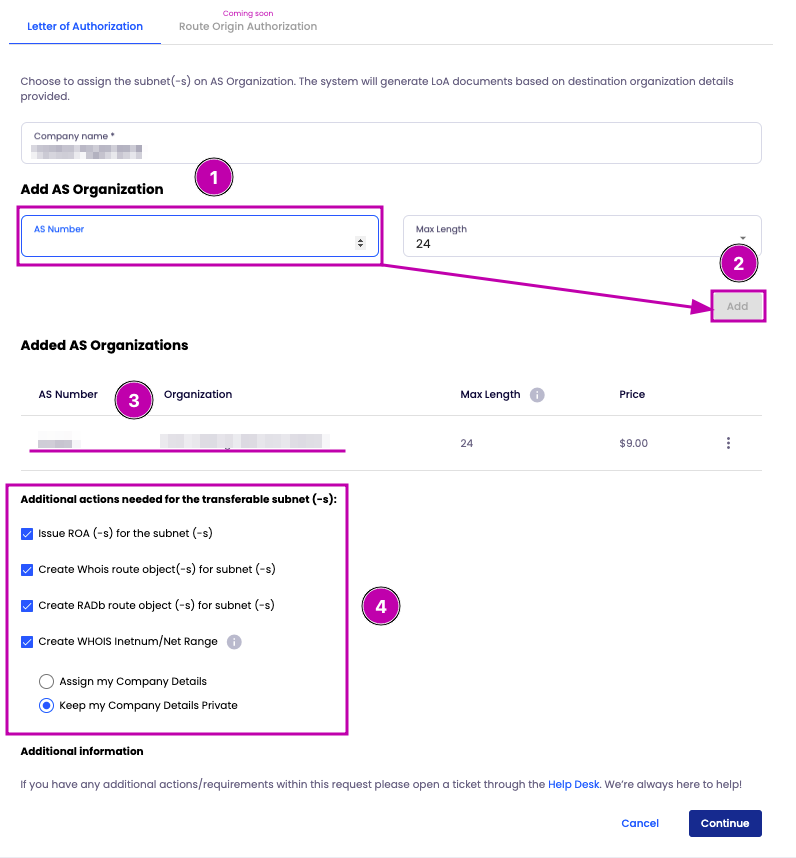
Choose other actions, such as creation of ROA, Route Objects, Radb objects and WHOIS Inetnum needed (4).
Once you enter a valid AS number and complete the questionnaire, click Continue.
If you have any issues with AS Numbers/Organizations or the questionnaire, contact our Customer Support via help.ipxo.com.
Step 3
Pay the assignment fee. Once the invoice is paid, the system will generate an LOA document that you can download from the Portal's IPAM menu.

Once you download the document, you can forward it to your Internet Service Provider so that they can accept the announcement of your subnet.
