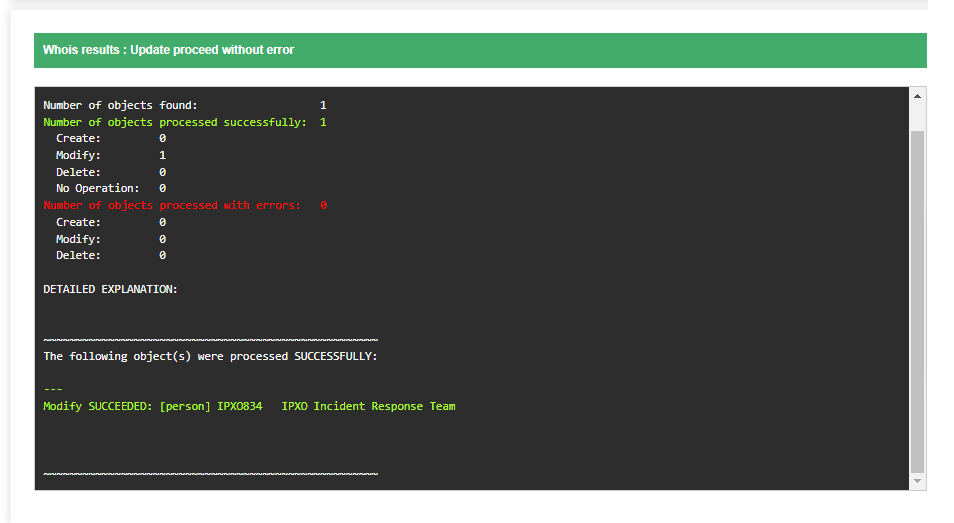Setting up your abuse-mailbox contact for admin-c or tech-c attribute is necessary for subnet ownership confirmation. Follow these easy steps to learn how to set up abuse-mailbox in AFRINIC.
Step 1: Find your admin-c or tech-c attribute from maintainer
Go to https://afrinic.net/whois and enter your subnet into the Search query field. To demonstrate, we use the netutils-mnt maintainer as an example.

You will get similar results with your maintainer. The field that you need to check is admin-c or tech-c.
In this example, the admin-c attribute already has the abuse-mailbox contact set up. If you do not see the abuse-mailbox contact in either admin-c or tech-c attribute, click Update.
Note: You need at least one of the maintainers (admin-c or tech-c) to set the abuse-mailbox attribute. You are free to choose either one.

Step 2: Add or update the abuse-mailbox contact for your selected admin/tech attribute
You need to add information to the changed, password and abuse-mailbox fields. Feel free to update other fields if necessary. Once you provide the necessary information, click Submit.
How to provide the necessary information:
| Changed | Enter your email address |
| Password | Enter your mainterner (mnt-by) password |
| Abuse-mailbox | Two options are available: 1. If the field is empty, enter an email address 2. If the old email address must be updated, enter a new email address |

Important: make sure that the "abuse-mailbox" line is higher in the list than the "source" (see screenshot above).
If you submit the information correctly, you will see a message like the one below.