If you are planning to monetize your APNIC resources via the IPXO Platform, then you will need to confirm your subnet ownership to add your subnets successfully.
To verify the ownership, IPXO will send an email to your organization's email address. Therefore, it is very important to learn how to update the organization's email. This guide shows how to do that in just a few simple steps.
Step 1: Access the Resource Manager
Log in to your MyApnic account and click the Go to My Resource Manager button on the right.
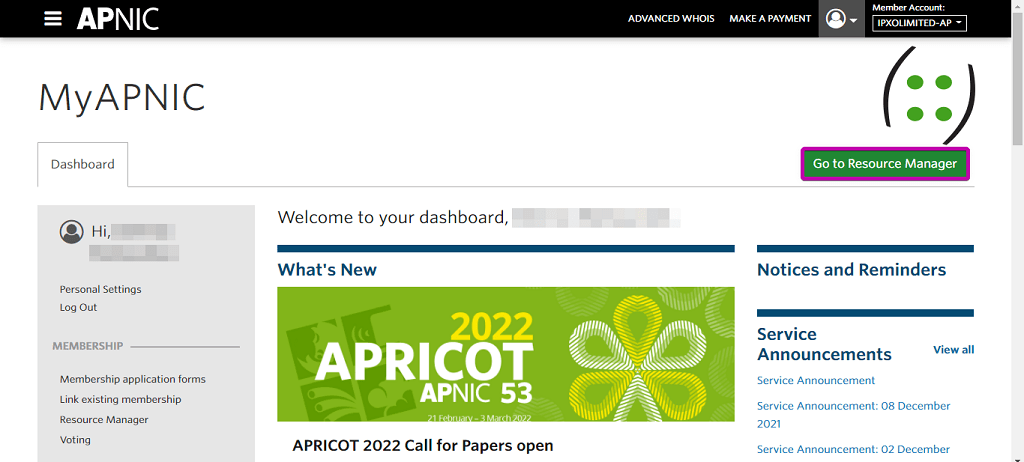
Step 2: Access member details
In the menu at the top, click the Admin tab and then click Member Details under Administration.
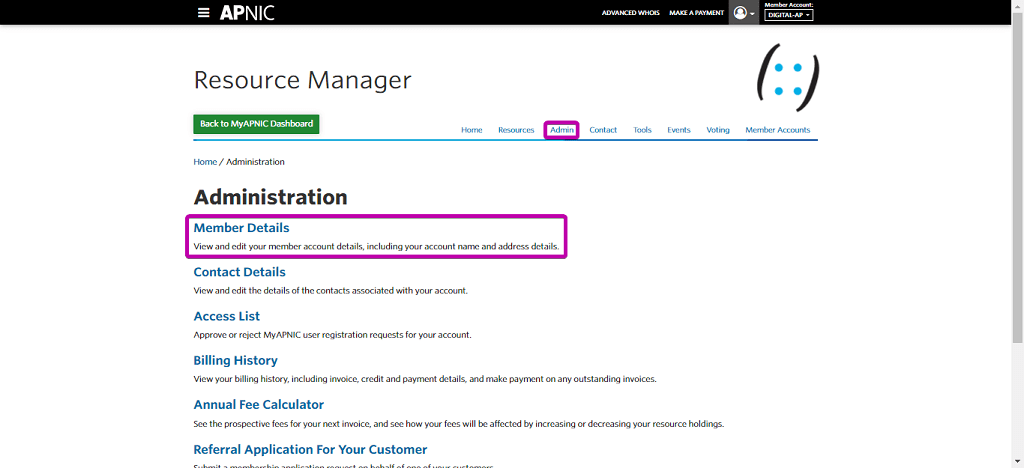
Step 3: Edit member details
Click the Edit Member Details button under Member Details.
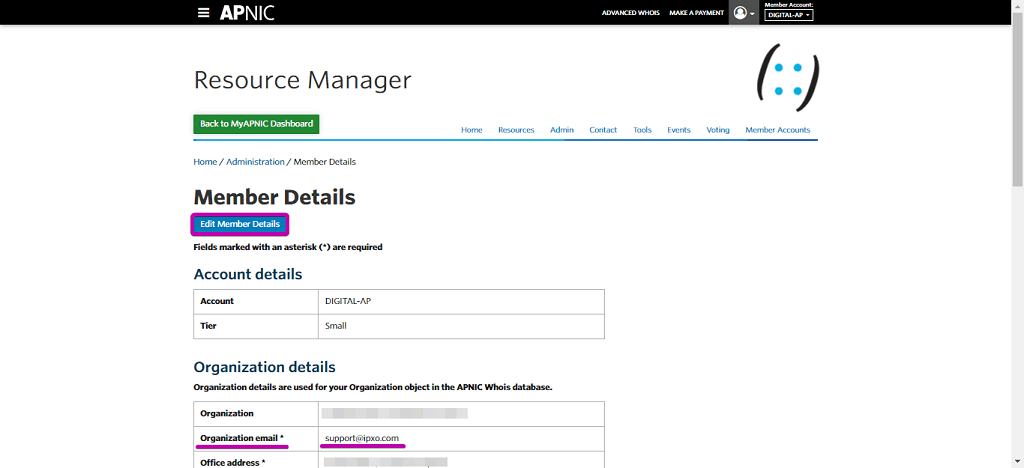
Step 4: Update the email address
Update the email address under Organization email and/or any other information and then click the Submit button at the bottom.
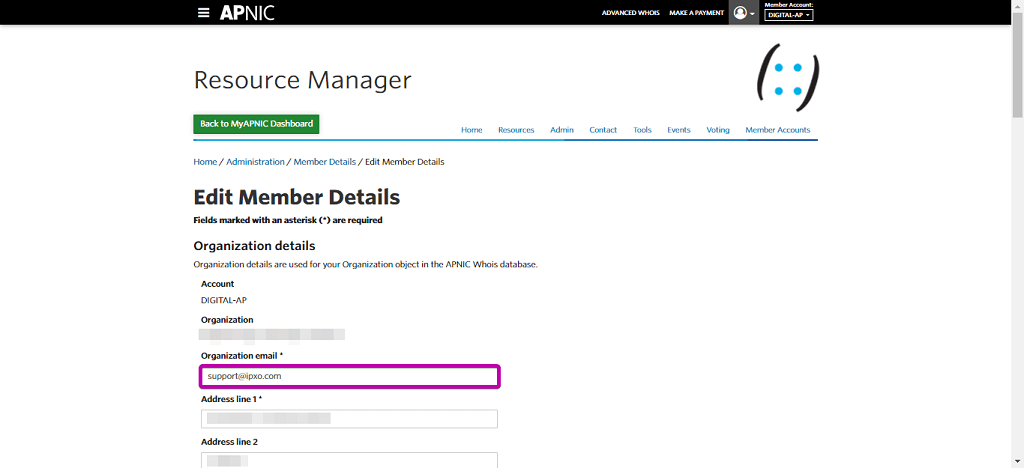
Note: This data is updated by APNIC, and it might take up to 24 hours for the updates to be visible online.
